
The Publications page is accessed by clicking on the Publications tab.

The Publications page allows users to search the publication library.
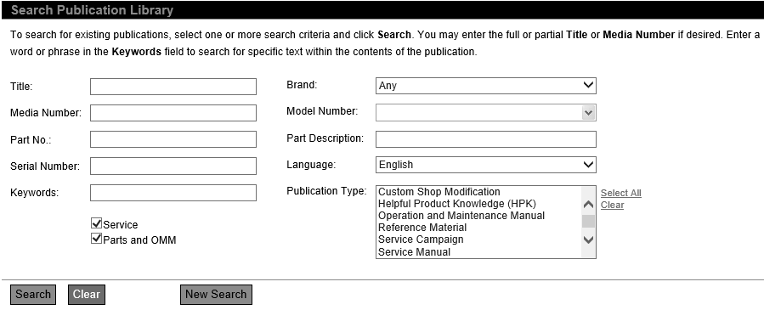
To search the Publication Library:
The user does not need to fill in all of the publication search fields. Providing more search criteria will produce fewer, but more specific, search results.
Limit the search by entering a full or partial title in the Title field.
Limit the search by entering a full or partial media number in the Media Number field.
Limit the search by entering a full or partial part number in the Part No. field.
Search for a specific serial number by entering a full serial number in the Serial Number field.
Enhance the search by entering one or more keywords in the Keywords field. A keyword must contain a minimum of three characters. The system will search the contents of the PDFs in the library for words that start with an exact match of the keywords entered by the user. The search will not attempt to identify typos.
Select a brand in the Brand list.
Limit the search to specific publication types by selecting an item in the Publication Type list.
Search all models or enter a specific model name in the Model Type-to-Match field.
Click the Search button.
The system will return a list of publications matching the search criteria you entered. If you did not use any keywords, the results will look like this:
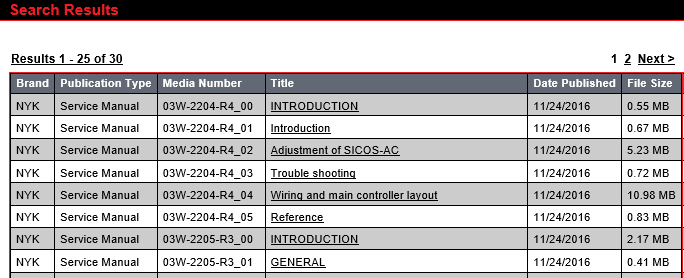
If you did include keywords in your search, the results will include that page number that the keyword was found on.
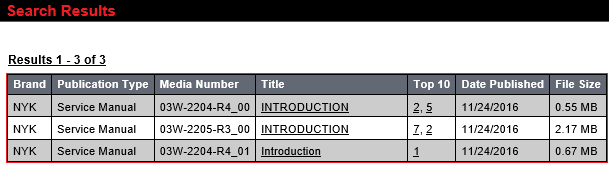
Note: Clicking the Clear button will reset the search criteria.
Any publication listed can be viewed by clicking on the name of the publication.