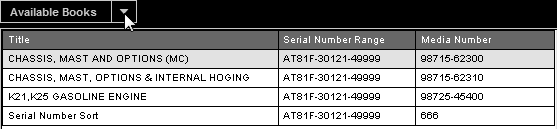
At the top of the Table of Contents region is the Available Books mouseover. Moving the cursor over this text will open a list of the currently open books.
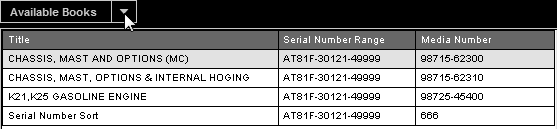
The Available Books list is determined when you select a truck on the Truck Selection page.
The Table of Contents functions like folders in Microsoft © Windows. It displays the table of contents for the book you selected from the Available Books list.
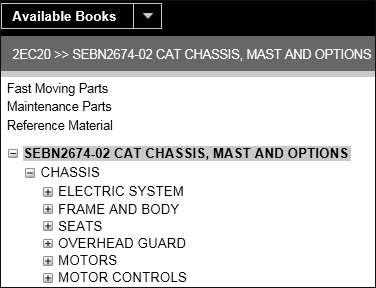
Key features available with the Table of Contents include:
The bread crumb displayed above the Table of Contents identifies your current location within a parts book.

Click the expand ( ) icon next to a Table of Contents entry to display subtopics.
) icon next to a Table of Contents entry to display subtopics.
Click the collapse ( ) icon next to a Table of Contents entry to hide subtopics.
) icon next to a Table of Contents entry to hide subtopics.
The following links may or may not be available depending on what truck is selected.
Click the Group description in the Table of Contents to display the associated illustration in the Graphic Viewer.
Click an assembly or part in the Graphic Viewer to change the focus in the Table of Contents to match your selection.
Click the New Information Available link to view publications uploaded within the past 30 days for your selected truck. The system will open the Publications page.
Click the Fast Moving Parts or Maintenance Parts links to view these types of parts. From these pages you can select  (Print) or
(Print) or  (Export to csv for import to DealerNet Quick Order feature).
(Export to csv for import to DealerNet Quick Order feature).
Click the Reference Material link for information about the columns displayed within a parts list.