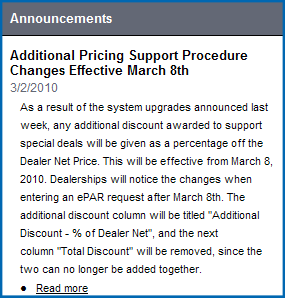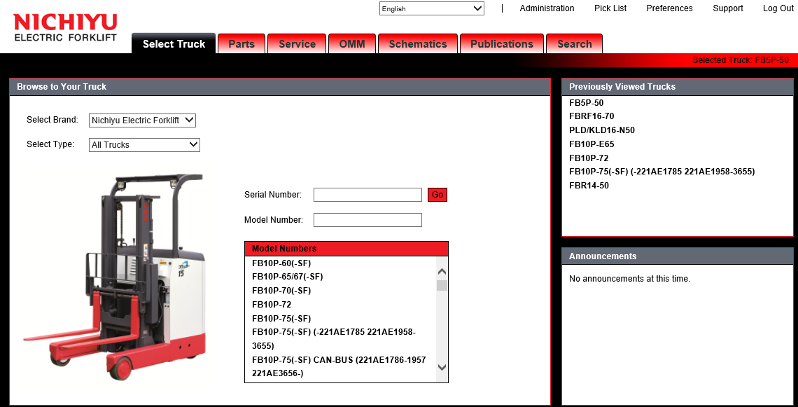
After the user logs in, the MCF Global Parts Web site opens the Browse to Your Truck page.
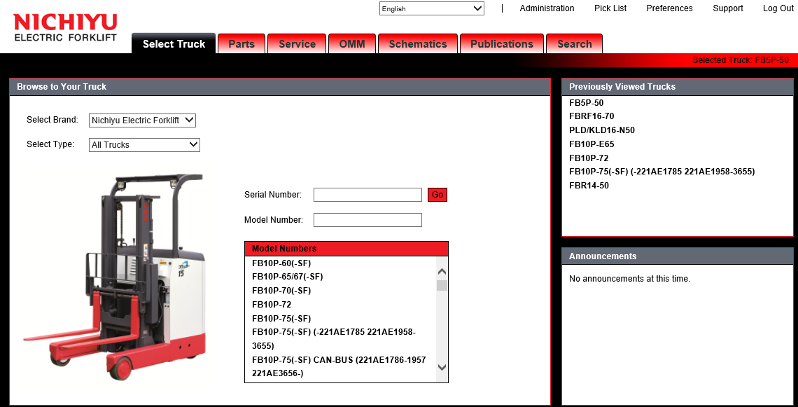
The Browse to Your Truck page acts as the site's home page. It is divided into several sections.

The command menu is available on every page of the MCF Global Parts Web site. The links that the command menu provides depend on how the user has accessed the site and whether or not the user has administration rights. For some users, the command menu provides a link to Preferences. The command menu will have an Administration link for administrators. All users will have Pick List,Support, and Log Out links.

Tabs are available on every page in the MCF Global Parts Web site. Some tabs are only available once a truck has been selected. Clicking on a tab will take a user to a new page on the MCF Global Parts Web site. These pages include Select Truck, Parts, Service, OMM, Publications, and Search.
If you have selected a truck, it is displayed at the top of every page below the tabs.

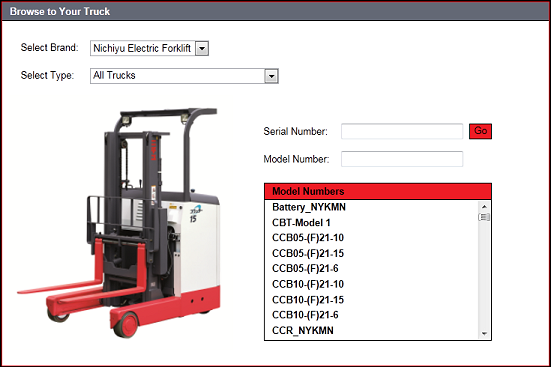
Trucks can be selected by model number or by serial number.
To select a truck by model number:If you know the model of the truck that you want to select, enter it in the Model Number field and click the Go button. If the model number entered matches a truck, the truck will be selected and the user will open the Parts page for the selected truck.
If you do not know the model number of the truck you wish to select, follow these steps:
Use the Select Brand combo box to select the brand of truck.
Use the Select Type combo box to select the type of truck.
Select the model number of the truck from the Model Numbers box.
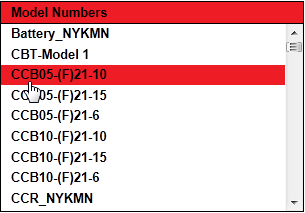
The Web site will open the Parts page for the selected truck.
Note: You can filter the model numbers that appear in the Model Numbers box by entering part of the model number in the Model Number field.
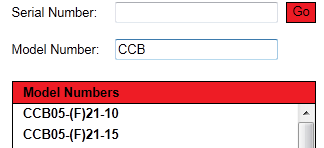
If you know the serial number of a truck that you want to select, enter it in the Serial Number field and click the Go button. If the serial number falls within a range assigned to multiple models, a list of applicable models will appear in the Model Numbers box.
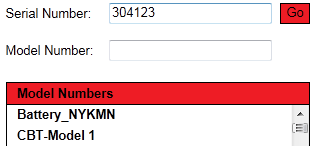
Select the model you wish to view from this list and the system will open the Parts page for the selected truck.
The Previously Viewed Trucks section displays a list of up to ten recently selected trucks.

Clicking on one of the listed trucks in the Previously Viewed Trucks section selects the truck and opens the Parts page.
The Announcements section displays recent announcements.